I was hoping that Apple (Steve Jobs) would resurrect the iBook moniker as the name of the new Apple Tablet, but this was not to be. Apple did, however, revive the use of the name for the eBook feature to be rolled out with the device. A few crumbs to be thankful for.
OK, let’s get past the obvious rolling of the eyes and hushed snickers that “iPad” bring to mind (Thanks Madd TV) and move onto my first impressions.
Features I like
- The Price
- The User Interface
- 3G as an option, not a requirement
- 64 GB version
- iPhone App compatibility
A lot of personal investment here. - iWork Apps
A first glimpse at new iPad-specific applications. - Full sized virtual keyboard
- Bluetooth device support
- The accessories
- Oh yes, the Price
Features it needs
- A Video-capable CAMERA!
Apple, what are you thinking? I want to Skype, video chat, etc. I think I need a CAMERA for this. - Multi-tasking
I had visions of running multiple iPhone Apps each in their little iPhone App widget container. I could then copy and paste to my heart’s content. (Hopefully, this will show up for the iPad and iPhone in a later OS update) - Multiple User Support
I don’t want to buy a separate iPad for my wife to use, just let me add her as a user. I also want a “Guest” account where the user I lend the iPad to can do little or no harm (unless he drops it on the floor) - SD Card support
I know there’s a plug-in SD Card adapter, but the tech specs seem to indicate that all you can do with it is transfer photos. I want to use the SD Card for additional storage and the transfer of files. Listen up Apple software team.
Will I buy one? My heart says yes, but my tech mind asks “What about version 2?” for hardware updates such as the camera. The next major OS update (OS 4.0?) will certainly influence me.
Who am I kidding? Heart, let’s me and you go down to the Apple Store.


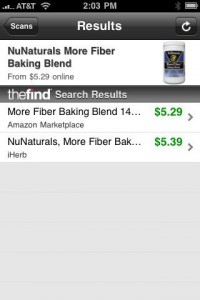
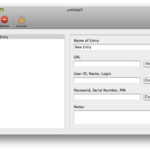
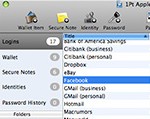

 Well, the Magic Mouse arrived today by FedEx. The packaging was like braking into Ft Knox. I finally freed the mouse from it’s tape prison.
Well, the Magic Mouse arrived today by FedEx. The packaging was like braking into Ft Knox. I finally freed the mouse from it’s tape prison.